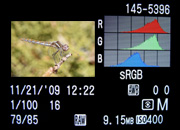 A few weeks ago, I explained how to use the histogram to get a better exposure. And although the default histogram will give you a general idea of an image’s exposure, there’s actually a special histogram that’ll tell you a lot more: the RGB histogram.
A few weeks ago, I explained how to use the histogram to get a better exposure. And although the default histogram will give you a general idea of an image’s exposure, there’s actually a special histogram that’ll tell you a lot more: the RGB histogram.
Here’s how it works:
If you understand the regular histogram, then the RGB histogram is simple: it shows you the histogram of each individual color channel (red, green, and blue).
The bad thing about the regular histogram is that it lumps all these color channels together, making it hard for you to see if you’re underexposing or overexposing a specific color channel. And, on some cameras, I’ve heard that the regular histogram only shows you the green channel.
So, the RGB histogram is similar to the regular histogram, but now you have a separate histogram for each color channel.
The goal is the same: you don’t want to underexpose or overexpose any of the color channels, so look at each channel’s histogram to ensure the graph isn’t bunching up to one side.
It’s important to note that each color channel’s histogram may be drastically different. It really depends on the colors of the photo (and their brilliance). For example, consider the photo below of a Desert Five-Spot (my favorite desert wildflower, btw):

Here are the corresponding RGB histograms of this image:

Notice how the green channel doesn’t spread all the way to the right? At first, you might think this means the image is underexposed, but remember: this is only the histogram of the green channel.
With the RGB histogram, your goal is not necessarily to get a balanced histogram in each channel, but instead to ensure you’re not losing details in a color channel by underexposing or overexposing.
So, although the green channel doesn’t have many highlights in this image, notice how the blue channel does: its histogram is spread out and nearly touches the right side. The important highlights in this image are in the blue channel, so that’s what I exposed for.
How to enable the RGB histogram on your camera
Although most cameras have the standard histogram, not all have the special RGB one, so you may be out of luck, but check or camera’s manual to make sure and don’t be afraid to do some digging in your camera’s menus or custom functions since it’s not the default setting.
Get more great tips in our free weekly newsletter
 About the Author: Steve Berardi is a naturalist, photographer, computer scientist, and founder of PhotoNaturalist. You can usually find him hiking in the San Gabriel Mountains or the Mojave Desert, both located in the beautiful state of California.
About the Author: Steve Berardi is a naturalist, photographer, computer scientist, and founder of PhotoNaturalist. You can usually find him hiking in the San Gabriel Mountains or the Mojave Desert, both located in the beautiful state of California.
Steve,
This is a great article series you’ve written! Assuming your camera does have an RGB histogram and you see that one of the colors channels is different than the rest (such as the green one in your sample above) is there anything that can be adjusted in-camera to correct it or is this the sort of thing you’d correct in post processing?
Also I noticed you’re shooting RAW — at least the top image capture shows the camera was set to RAW mode :).
You would be a good teacher…:) nice explanation and easy to understand language with examples… message received 100%. thanks and keep posting good stuff.
santosh gaikwad
I’m intrigued by using the RGB Histogram but don’t understand where the colors should be set. Do you just want to keep each color away from the edges ? And how did you expose for a specific color….blue in this case ?
@Pete – If you’re shooting in RAW, then the goal for a good exposure is to get the histogram of one of the color channels as far to the right as possible, without actually overexposing that channel.
This might not happen for all the color channels in each photo–it might just happen for one of them, as it did in the example of this post. Notice how the blue channel extends all the way to the right, but the red and green channels don’t? That’s because blue has a lot of highlights in this photo. I didn’t want to overexpose these highlights, so I stopped increasing the exposure as soon as the blue channel got as far to the right as possible, without actually going off the histogram.
I got it now ! I’m not shooting in RAW…haven’t explored that yet….but I will now !!