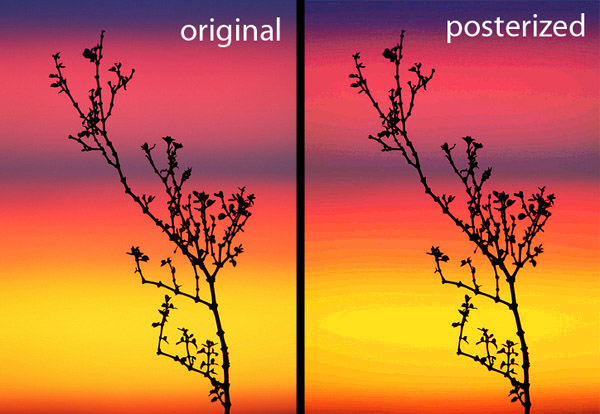
#1 – Get the best exposure possible
The best thing you can do to prevent posterization is to get the best possible exposure. You can do that by paying close attention to your RGB histogram. It’s extremely important to make sure you’re not overexposing ANY of the color channels, because that oversaturation of a channel is what causes posterization.
#2 – Use 16-bit post-processing
If you’re using the full version of Adobe Photoshop, then you can significantly reduce your chances of posterization by editing your photos in 16-bit mode. You can access this mode by going to the “Image–>Mode” menu and selecting “16-bits/channel.” There’s also an option for 32-bit mode, but since digital SLRs these days only have 14-bit A/D converters in them, you won’t gain anything by editing in 32-bit mode.
Also, when you export your RAW files, it’s important to export them into a 16-bit format (such as TIFF). If you’re using Adobe’s Camera Raw (ACR), then this is pretty simple: just click on that blue link under the image and select “16-bits/channel” in the “Depth” drop-drown list.
Unfortunately, this 16-bit mode isn’t available in Photoshop Elements, but don’t worry: editing in 16-bits isn’t nearly as important as getting the right exposure.
#3 – Be subtle with post-processing
With all the great tools we have now for editing digital images, sometimes it’s easy to go a little overboard with the post-processing. Yeah, saturated images always look great, but if you’re saturating them to the point where you notice posterization, then you’re probably doing a little too much. Be especially careful with those curves and levels adjustments, since those typically cause the most posterization.
What did I miss?
If you know of another way to prevent posterization in your images, then please tell us about it by leaving a comment below. Thanks!
If you enjoyed this article, and would like to read more, please signup for free updates by email or RSS.
 About the Author: Steve Berardi is a naturalist, photographer, software engineer, and founder of PhotoNaturalist. You can usually find him hiking in the beautiful mountains and deserts of southern California.
About the Author: Steve Berardi is a naturalist, photographer, software engineer, and founder of PhotoNaturalist. You can usually find him hiking in the beautiful mountains and deserts of southern California.

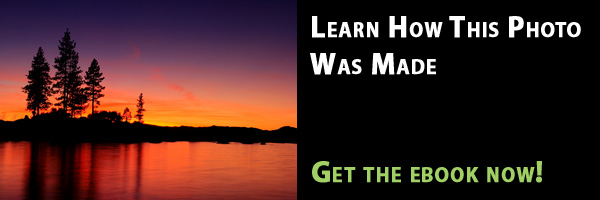
Now I understand it and another use for histograms. Thanks! I will start using my histogram more – I actually use the one in LR3.6 for editing. Guess I need to use the one on my camera for shooting!
If you blow it and wind up with posterization, you may be able to repair the problem with a subtle blur (e.g. Gaussian blur).
Thanks for this Steve. Is there anyway to reduce posterization when using PS Elements? (PSE) I can only edit 8 bit TIFFs. I’ve tried blurring backgrounds in PSE and it seems to work and I try to keep the file size as large as I can. (less cropping, when converting to jpeg keep it at high quality)
I have my histogram on all the time in the live view window and I try to “expose to the right” (1/2 over expose unless I’ll get hot spots)
Jan
Hi Steve — Thanks for your generous advice. Your tips re posterization are invaluable to avoid unwanted posterization. But occasionally, a technically “poor” but artistically promising photo can be salvaged, even exalted, by emphasizing posterization or applying, in Elements, filter-artistic-cutout to achieve interesting edge effects, color changes, and other surprisingly beautiful posterization results. Recently, a hauntingly beautiful photo of a night scene window shopper submitted for competition in our club, was given the lowest score in club history by the judge who dismissed it as “obviously flawed by posterization.” His judgement was based on his opinion that posterization is an ugly byproduct of sloppy photography or post processing. Obviously, I feel that posterization is a valid option for photographers. I wonder how you and others feel about this. Thanks Steve for giving me this platform to vent. — Harvey
@George – Great point! That gaussian blur usually works pretty well against minor posterization problems.
@Jan – Unfortunately, PSE can only do 8-bit processing. And, other than adding blur (which it sounds like you’re already doing), there’s not much else you can do. But, the good thing is that this is probably the least important of the three things I listed above. That exposure is key.
@Harvey – I agree, intentional posterization can definitely work in an image.
Great article, Steve, but I think that you forgot to mention that you can also get posterization when you save the image to a low resolution image (typically JPEG) as compared to a TIFF due to shrinking from 16 bits to 8 bits and the reduction in size for the Web. Posterization is more intense in low key areas due to the smaller number of tones available.
Also, if you would like to extend it a bit, you would talk about localized addition of blur by adding it then selecting parts not needed and removing it in PS.
Thanks.
Bressan
@Bressan – Great points. I thought about mentioning saving to JPEGs and adding blur to correct minor posterization problems, but then I decided to just save those topics for future posts
Actually, you can make levels, contrast, hue, saturation and other adjustments on 16 bit image files in later versions of Photoshop Elements. You must convert to 8 bits to do any editing in layers however.
@Larry: Interesting but I tried tonight to edit a LR import and couldn’t do anything until I converted to layers. I know that any Adobe product has a steep learning curve but I haven’t figured your suggestion out yet. Any pointers?
What version of PSE are you using? I have been able to do levels, contrast, saturation, etc. adjustments on 16 bit TIFF since Mac version 6 (version 7 windows).
@Larry – That’s interesting. I’ve always heard PSE could only do 8-bit processing, but after doing some more research, it looks like you’re right: PSE can do some level of 16-bit processing. Is the only limitation that you can’t create raster layers in 16-bit? I’d check myself, but I only have the full version of Photoshop (CS5). Thanks for your helpful comment!
@ Steve: The other limitation in PSE is that the clone tool, healing brush, dodge and burn tool and any tool used to make local adjustments don’t work in 16-bit mode. However if you make levels, saturation, contrast adjustments before converting to 8-bits for retouching you shouldn’t have posterization problems.
I don’t get how you do any manipulation in 16 bit. When I import from lightroom the first thing when I click the image on the side panel it forces me to change it to 8 bit and change the normally locked layer to Layer 0 I must be missing something. Please enlighten me.
In a similar vein When I use my 23 inch monitor I get a truer representation of my photo. I have this monitor calibrated and I don’t see very much posterization at all. When I unplug the monitor and take my laptop on the road with me I can see plenty of problems simply due to the quality of the screen. So another tip for users may be to try a monitor before anything to do with the laptop screen.
@Jan: I shoot RAW and do all of my exposure, white-balance, hue, saturation, vibrance, etc. adjustments in LightRoom. I also do dust-spot removal, graduated filter, and most dodging and burning in LightRoom. The only time I use PSE is for complicated retouching or when parts of two or more images must be combined, which for my type of photography is less than 5% of the time. All editing in LightRoom can be done in 16-bit mode and with ProPhoto RGB color space which has a wider gamut than Adobe RGB. Since you have LightRoom, I don’t understand why you don’t use it for your exposure and color adjustments instead of PSE.
@Jan: P. S. When you use PSE do you try to make a layer before you do any levels, saturation, contrast adjustments? If so why are you doing this? It isn’t necessary and you will have to convert to 8-bit to make any additional layers. If you are trying to make an adjustment layer, you can’t do that in 16-bit mode in PSE. If you are trying to keep the original unaltered image intact, you will have to save your manipulated image under a different name so as not to overwrite the original.
Thanks for the tips Larry!