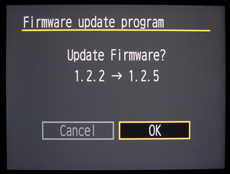 Firmware is the low-level software that runs inside your camera, and basically controls how everything works. It’s the stuff that controls how images are written to your memory cards, how the lens talks to the camera and more.
Firmware is the low-level software that runs inside your camera, and basically controls how everything works. It’s the stuff that controls how images are written to your memory cards, how the lens talks to the camera and more.
Most digital SLRs these days allow you to upgrade the firmware. But, why would you want to do that? Maybe your camera seems to work perfectly already, so what’s the big deal about upgrading the software?
Well, sometimes firmware updates introduce new features to the camera, like when Canon released an update for the 5D Mark II that allowed manual exposure for video recording.
Or, other times those firmware updates fix obscure bugs that you may not run into every day with your camera, but someday you might and it’s best to be prepared. For example, the latest firmware update for the Canon 7D fixes an issue with 32GB memory cards, and although you might not use large cards like that now, what if you did in the future? It’s better to be prepared than to find out the hard way 😉
As these digital SLRs get more and more complex, the firmware that supports them is also getting more complex. And, the truth about software is that it’s never “final.” It’s always evolving and getting bug fixes, so keep your camera up to date to ensure you don’t miss out on cool new features or risk running into a bug that freezes your camera just before you capture an awesome photo!
How to Update Your Camera’s Firmware
How you update your camera’s firmware will vary from camera to camera, but it’s usually as simple as downloading the firmware update to an empty flash memory card, inserting that card into your camera and selecting an “update firmware” command that’s usually hidden somewhere in your camera’s menus/settings. Check your camera’s manual for exact instructions.
If you Google your camera’s model (e.g. “Canon 7D”) plus “firmware update” you’ll usually find the page to download your camera’s latest firmware update (make sure you get the latest version!).
A good way to stay up-to-date on your camera’s firmware is to register your camera with the manufacturer. They’ll usually send out an email whenever a new update is available for your camera. And, of course, registering your camera is also the best way to ensure the warranty will be honored, if something should happen to your camera.
If you enjoyed this article, and would like to read more, please signup for free updates by email or RSS.
 About the Author: Steve Berardi is a naturalist, photographer, computer scientist, and founder of PhotoNaturalist. You can usually find him hiking in the beautiful mountains and deserts of Southern California.
About the Author: Steve Berardi is a naturalist, photographer, computer scientist, and founder of PhotoNaturalist. You can usually find him hiking in the beautiful mountains and deserts of Southern California.

And the second best way to update your firmware is ……. ??
Not exactly a helpful article.
Good article Steve. Glad to have you back. Where were you over the last three weeks?
Dean, maybe you should have read Steve’s previous article “Why You Should Read Your Camera’s Manual”
One step that’s often overlooked but very important is after you finish updating your firmware turn the camera off and remove the battery for 10 – 15 seconds. Put it back in and then turn the camera on. I was told by one of the Canon support reps to do this as it ensures the new firmware loads.
@Dean – I’m sorry you didn’t find the article helpful. Since the process of updating your firmware is different for every camera (it’s even different between cameras made by the same manufacturer), I chose not to list specific instructions.
@Pierre – Thanks! Sorry for not writing any posts the last couple of weeks, I got busy with some other projects, and then went on a week vacation to photograph hawks 🙂
@Zack – Thanks for adding that tip, I didn’t know about that.